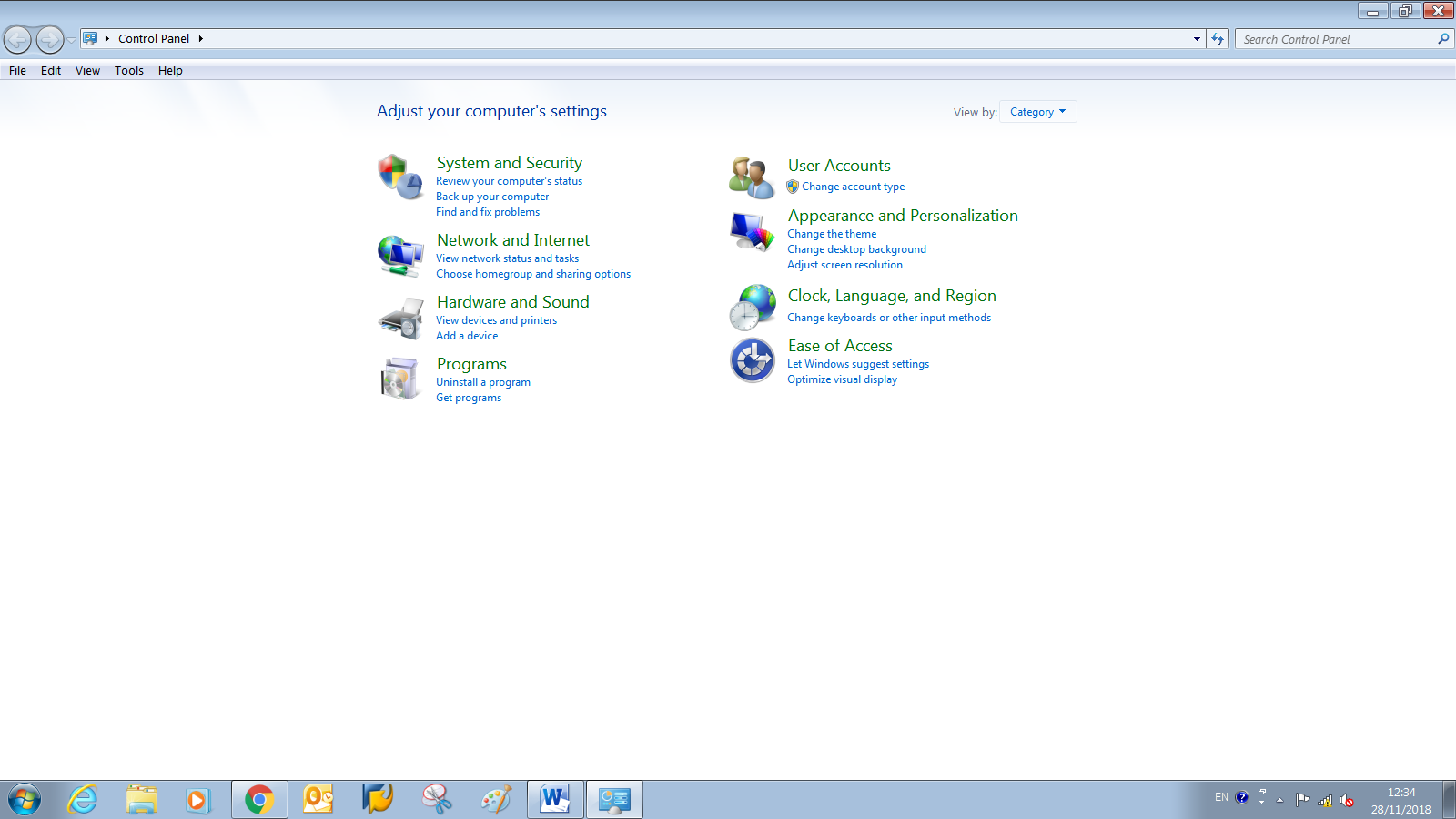How to login to the India Post System (PC) using CSI Employee lD [Active Directory Rollout]
Connect DOP PC with India Post Domain
1. Open Control Panel and click on User Accounts
6. Select Others radio button, select Users from list and click on Finish.
7. Click on OK.